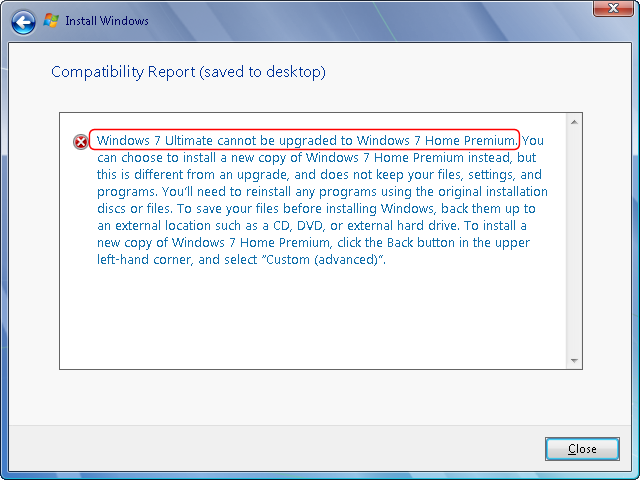There are lot of gadgets that are
available for Windows 7. Some of the gadgets are frequently used by many users
of windows 7 because of the usefulness and also making the Windows 7 look cooler.
Here comes the list of my 10 favorite
Windows 7 Gadgets that i have tried on my Win 7 Machine .
1. All CPU Meter V3.6
This is one of the Gadget that
monitors the Memory Usage as well as CPU . With this All CPU Meter you can
display your Processor usage (Twenty Four Core, Sixteen Core, Twelve Core,
Eight Core, Six Core, Quad Core, Triple Core, Dual Core or Single Core), Cores
temperatures and RAM usage etc .
Interestingly , the gadget has got
around 94,11,732 downloads and 11058 customer ratings until now .
2. Virtual Flower Pot
Gadget that brings some kind of
beauty to the Desktop . Although the Widget might not be as useful as others
but certainly in my list for such a simple gadget that keeps me Relaxed some
time …
This Virtual Flower Pot will grow to
full bloom right before your eyes if you give the flowers some water using your
mouse. Just like any real plant, it will shrink if neglected. It may take many
days to reach full bloom, but it is sure to brighten your desktop upon every
viewing.
The Widget currently has 3476014 +
downloads and is created by Jingling
3. Facebook Explorer
Facebook Explorer is a gadget that
deals with the popular social networking website ( facebook.com ) .
The Facebook Explorer is created by Build
Gadget Team and is a good tool to help you keep up with Facebook messages on
your sidebar.
The Gadget has received around
3271337 downloads until now .
4. YouTube
A YouTube Gadget that displays 18 x
25 videos where the selection changes every few secs.
You can start the YouTube player by
clicking on the image on the side .
The Gadget is downloaded 231553 currently.
5. Clipboard Manager
Manage the Windows Clipboard from
the Windows 7 sidebar with the Clipboard Manager.
Some of the features include
- Clipboard History
- Image Support
- many more …